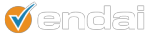Let’s say that you have just redesigned your website and installed GA. Now, you are brain storming of ways to drive traffic to your site and gain leads. You have considered various marketing vehicles and your mind has locked in on email marketing. Now you face the dilemma of how to send emails and how to track their performance in order to determine whether email marketing is a worthwhile investment for your business or not.
Google Analytics tracks campaigns through links and it looks for certain values in those links to differentiate one campaign from another. If you do not have campaign tracking, you won’t be able to attribute visits to particular campaigns, your visitors will show up as direct visits to your site, or visits from a source that they last used to get to your site, and you could see whether they came in from AOL or Outlook, but that wouldn’t be a cohesive way to collect data about an overall campaign that may have all kinds of visitors.
You will need to focus on three parameters:
1. Campaign Source … utm_source
This identifies the place from which you are sending emails. You could be using a professional email provider such as our Markettraq, or you can send emails from your own personal inbox, in which case you may want to label it simply “Email Marketing”.
2. Campaign Medium … utm_medium
This identifies the type of marketing vehicle that you are using, in this case it is “email”
3. Campaign Name… utm_campaign
This names your campaign and helps you stay organized, typically you want to name by content or goal of email, for example one campaign may be “emails to prospects” and another can be “internal marketing”.
Next, you will need the 3 step url builder which you can find here, courtesy of Google.
The link builder should return something like this, but with your specified domain:
http://www.endai.com/?utm_source=Markettraq&utm_medium=Email&utm_campaign=Newsletter%2B
Once you generate the link, you will need to manually add it to all the links in your email. Generally, if you use an email marketing software it will auto tag your parameters and you won’t need to do this manually. Say you are sending emails from your outlook as a cost effective email marketing plan, then you will need to use the parameters generated and apply them after a (?) mark that supersedes your chosen domain. Basically, everything prior to the question mark will be the url that you want people to land on.
The (?) mark works as the main qualifier for tracking parameters. You can have subsequent qualifiers by placing (&%) before them. Interestingly, nothing following the (?) mark will change your url, it is there for tracking purposes only. This becomes important when you have the same link in two places in your email. GA will attribute it as one link and you won’t know the difference of whether someone clicked on a button or a picture (as an example) associated with your link. This difference can mean all the world for your click through rates, but that is not something you would know from GA. In this case you can add a parameter after the (?) mark or the (&%) to say image=picture or image=button. Notice that (utm_) is specific to Google. Different analytics tools have different tracking parameters. If you do not include (utm_) and just tag your email as source=markettraq, it will show up in GA under traffic source, but will not be attributed to a campaign. This is because GA captures qualifiers by default but pulls the utm as strings to make
the parameters attributes of a campaign visit, not a regular visit.
Now you have to send your email and look at the data in your GA account. **Consider reading some of our other articles for email marketing rules and best practices.
You will need to go to “Traffic Sources” on the left hand navigation bar. View your “top traffic sources” or look at all traffic sources and then filter by source or medium below to narrow it down to just email. Or you can look under Traffic Sources and Campaigns under that.
What I like to do, is create an advanced segment that only pulls data for traffic coming in from the campaign name. “Traffic Sources –> Campaign Name –> matches exactly –> ____” That way I can apply the date range during which people may have clicked though the email and I can flip through all the features of the navigation to see everything without having to filter for traffic source each time.
You can see the basics like the number of visits, location, time on site, landing pages, and the drill downs like which browser they used, mobile, pages the recipients went to after the landing page and whether they bought any products, generated you revenue, or clicked on any links on your site (that is if you have Ecommerce and on-click tracking installed). All this information can greatly influence your future content and make your email campaigns and your website smarter, more targeted and more effective.
If you have any questions, or need email marketing or Google Analytics help, don’t hesitate to drop us a note using the form on the right.
Good luck and good emailing to you!